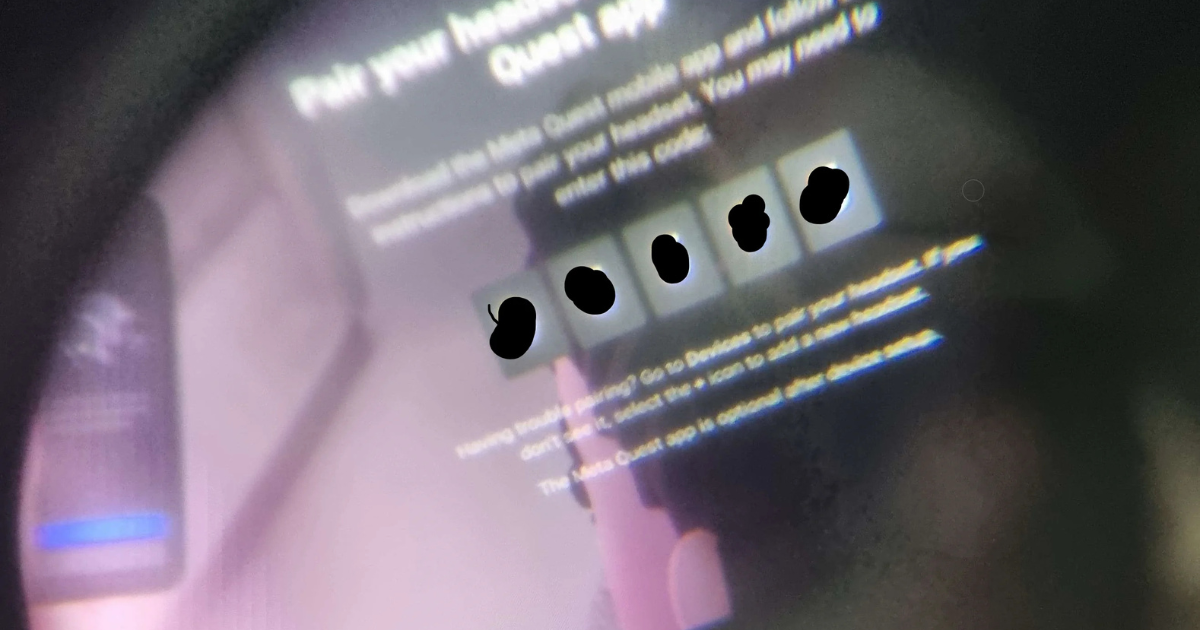The Meta Quest 2 is a powerful virtual reality headset that opens up a world of immersive experiences, from gaming to socializing and beyond. If you’re new to VR or just got your Meta Quest 2, this guide will help you set it up quickly and easily.
Step 1: Unbox Your Meta Quest 2
Start by carefully unboxing your Meta Quest 2. Inside the box, you should find:
- The Meta Quest 2 headset
- Two Touch controllers
- Charging cable
- Power adapter
- Glasses spacer (if needed)
- User manual
Step 2: Charge Your Headset and Controllers
Before diving into VR, make sure everything is charged. Connect the charging cable to the headset and plug it into a power outlet. Do the same for the Touch controllers using the provided batteries.
Step 3: Download the Meta Quest App
To set up your headset, download the Meta Quest app on your smartphone. It’s available for both iOS and Android. The app will guide you through the setup process and help manage your VR experience.
Step 4: Create or Log into Your Meta Account
Open the Meta Quest app and either create a new Meta account or log in to your existing account. This account is necessary to access games, apps, and social features.
Step 5: Set Up Your Play Area
To ensure a safe VR experience, you’ll need to set up your play area:
- Choose a Space: Find a room with ample space to move around. Clear away any obstacles that could pose a hazard.
- Define Boundaries: Follow the on-screen instructions in the headset to define your play area. You’ll need to draw a boundary using the controllers.
Step 6: Connect Your Headset
- Put on the Headset: Adjust the straps for comfort and ensure the headset sits securely on your head.
- Follow On-Screen Instructions: Once you put on the headset, follow the prompts to connect to Wi-Fi and complete the setup.
Step 7: Customize Your Experience
After connecting, you can customize your Meta Quest 2 experience:
- Adjust the fit of the headset and controllers.
- Set up your preferred guardian system for safety.
- Explore settings for audio and visuals to enhance your experience.
Step 8: Start Exploring
Now that your Meta Quest 2 is set up, it’s time to explore! Use the app to browse the Oculus Store, download games, and connect with friends.