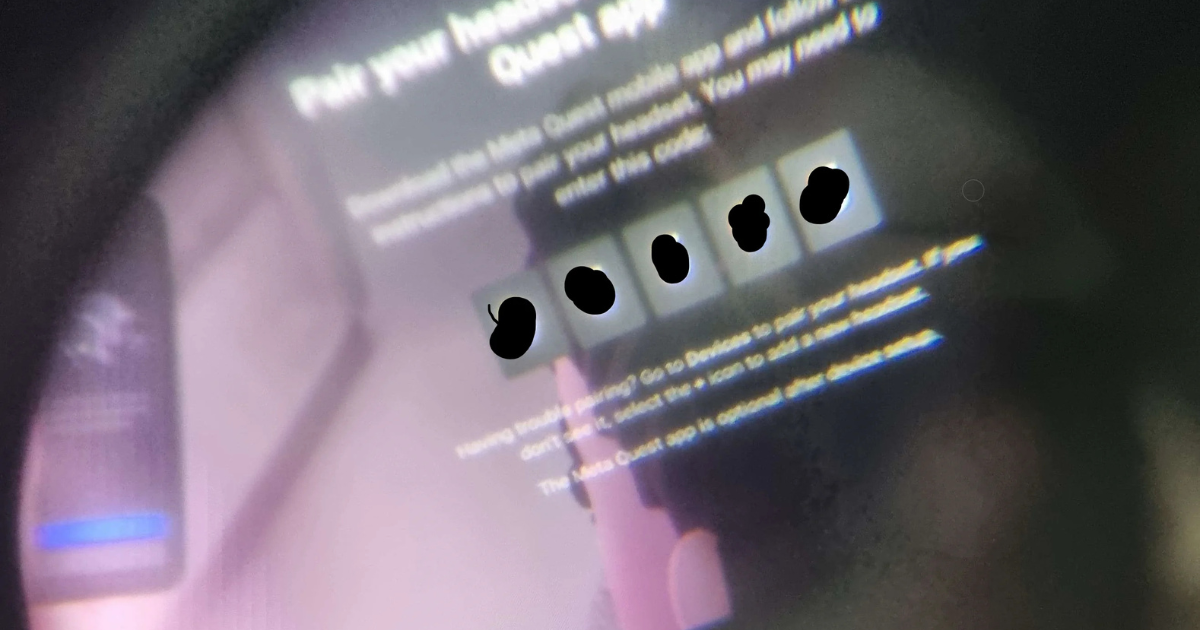The Meta Quest 2, previously known as Oculus Quest 2, is a popular virtual reality headset that offers a wide range of immersive experiences. However, you might find yourself needing to perform a factory reset for various reasons, such as troubleshooting issues, preparing the device for resale, or simply starting fresh. This article will guide you through the steps to factory reset your Meta Quest 2.
Why You Might Need to Factory Reset
A factory reset can help resolve issues like:
- Persistent software glitches or bugs
- Poor performance
- Problems with app installations or updates
- Selling or giving away the device
Preparing for a Factory Reset
Before proceeding, keep the following in mind:
- Backup Your Data: A factory reset will erase all data, including games, apps, and settings. Make sure to back up any important data if possible.
- Charge Your Headset: Ensure your Meta Quest 2 is fully charged or plugged in to prevent interruptions during the reset process.
Steps to Factory Reset Meta Quest 2
Method 1: Using the Headset
- Power On: Put on your Meta Quest 2 and turn it on.
- Open the Settings Menu: Press the Oculus button on your right controller to bring up the Universal Menu. Select the gear icon to open the Settings.
- Navigate to Devices: Scroll down and select the “Devices” option.
- Select “Advanced Settings”: In the Devices menu, look for “Advanced Settings.”
- Choose “Factory Reset”: Select “Factory Reset,” then confirm your choice when prompted. Follow the on-screen instructions to complete the process.
Method 2: Using the Meta Quest App
- Open the Meta Quest App: Launch the app on your smartphone and ensure your headset is connected.
- Go to Settings: Tap on the “Settings” tab at the bottom right corner of the app.
- Select Your Device: Choose your Meta Quest 2 from the list of devices.
- Find “More Settings”: Tap on “More Settings” and then select “Factory Reset.”
- Confirm Reset: Follow the prompts to confirm and complete the reset.
What to Expect After a Factory Reset
After the factory reset is complete, your Meta Quest 2 will reboot. You’ll need to go through the initial setup process again, just like when you first purchased the headset. This includes connecting to Wi-Fi, setting up your guardian boundary, and reinstalling any games or apps.